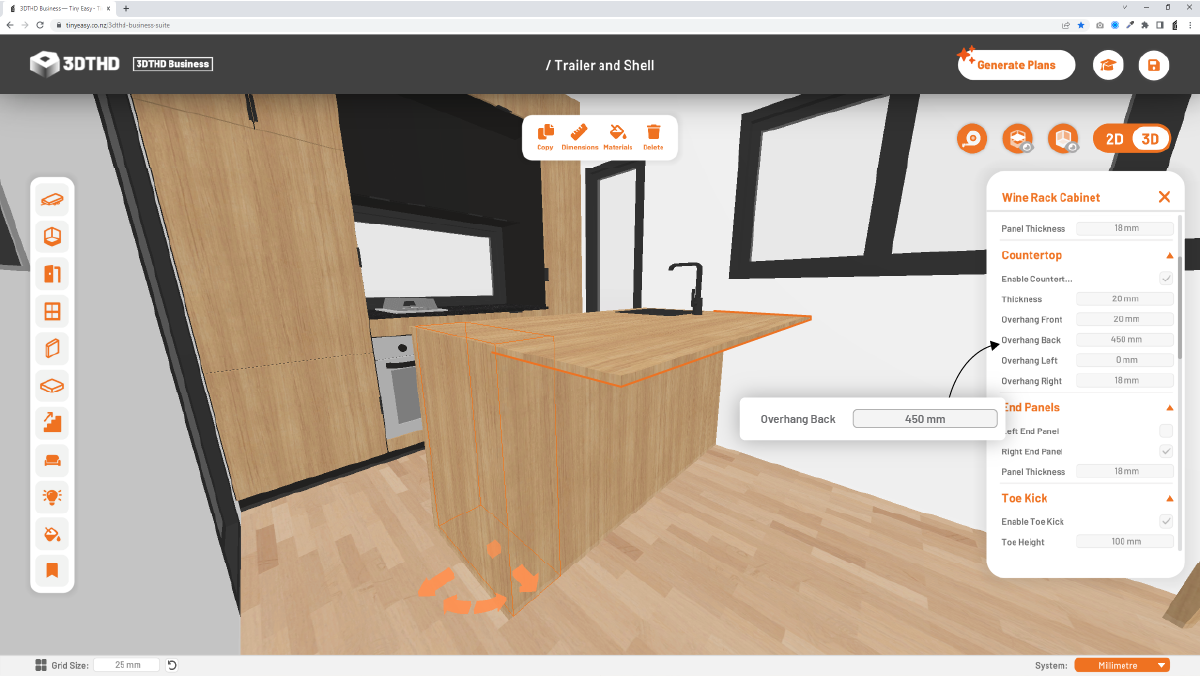Countertop Settings
In this section, we will guide you through the Countertop settings in the Advanced Cabinetry Tool.
We will show you how to turn the countertop on or off depending on your design needs, adjust its thickness for a more custom look, and add overhangs for increased functionality.
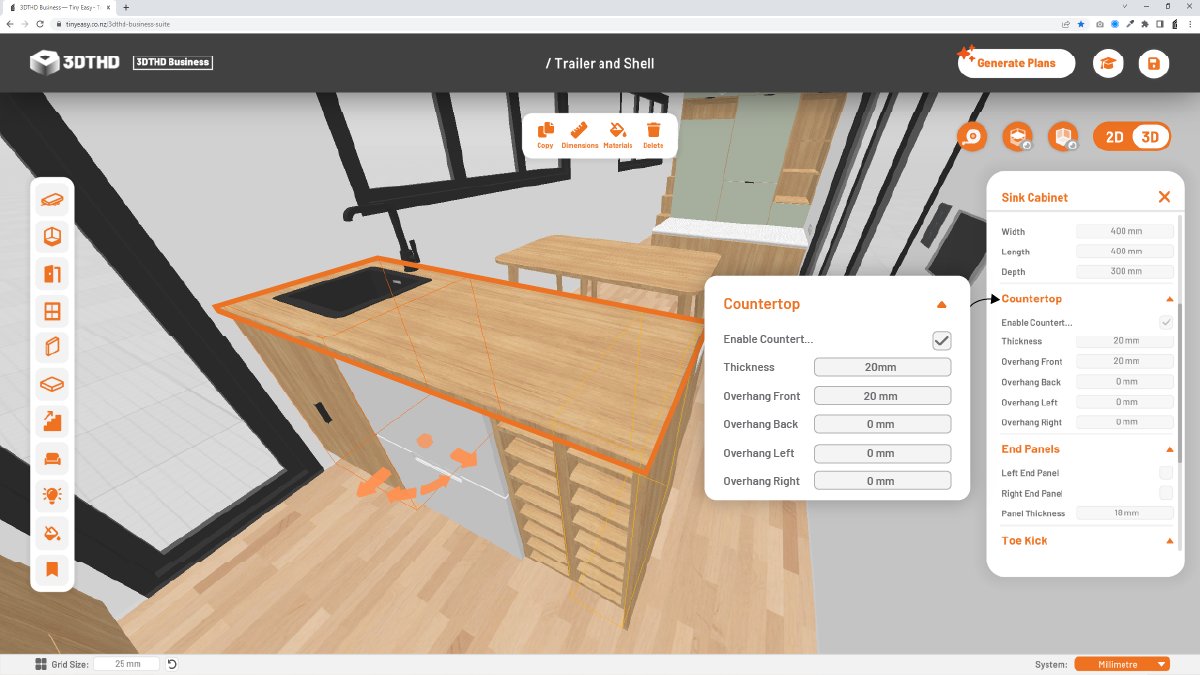
Countertop On/Off
The checkbox allows you to Enable/Disable the countertop. This is useful if you want to create storage cabinets & wall-hung cabinets that don't need a countertop.
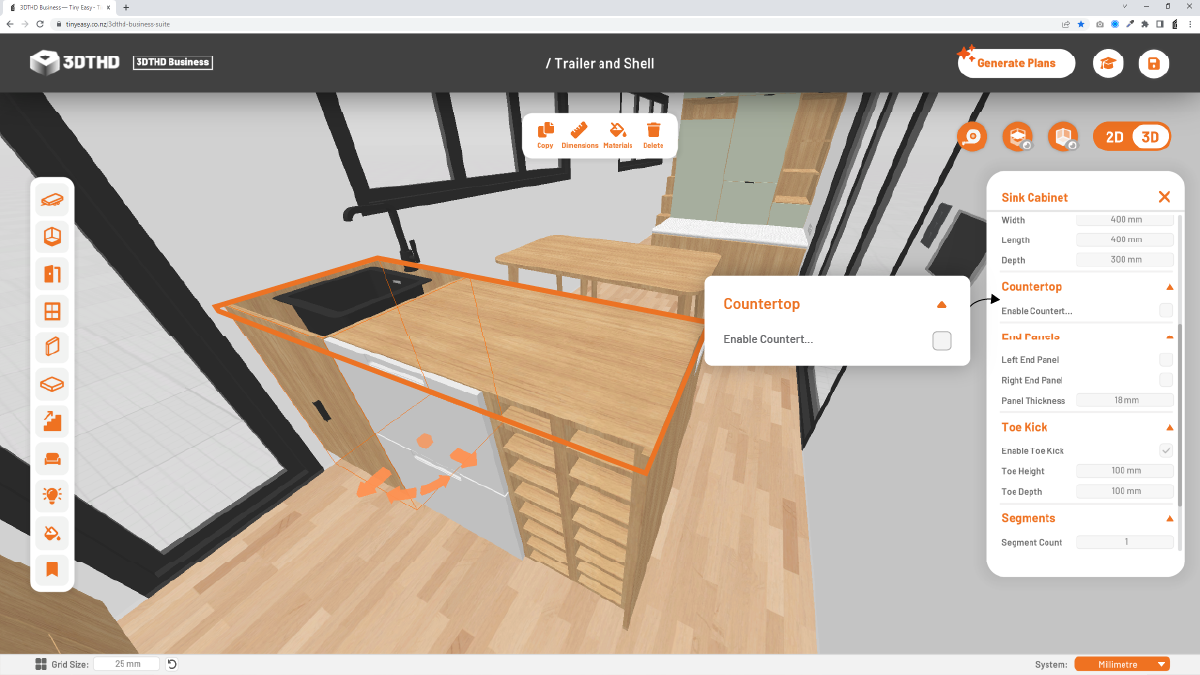
Countertop Thickness
Change the countertop thickness. The carcass height is adjusted depending on the countertop thickness.
E.g. If you have 900mm tall cabinet and a 30mm countertop, the carcass will automatically be 870mm tall.
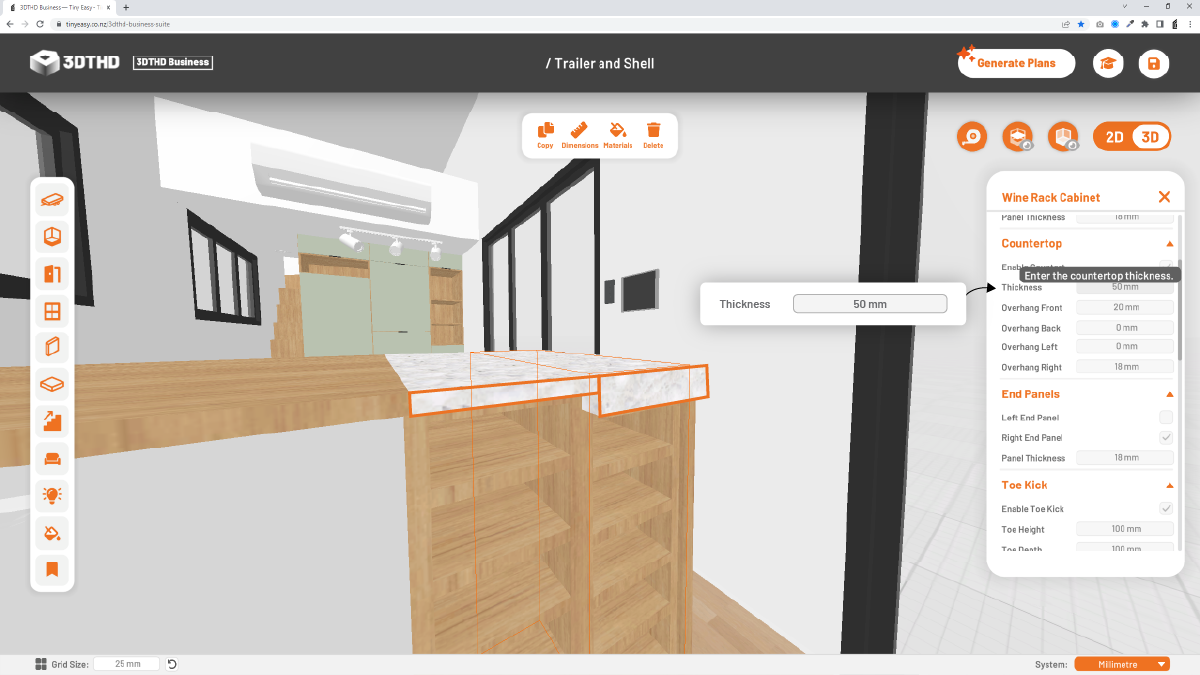
Overhang Front
Add an overhang to the front of your countertop. The countertop is added to the cabinet depth.
E.g. If you have a 600mm deep cabinet, and a 20mm overhang, the total countertop depth will be 620mm.
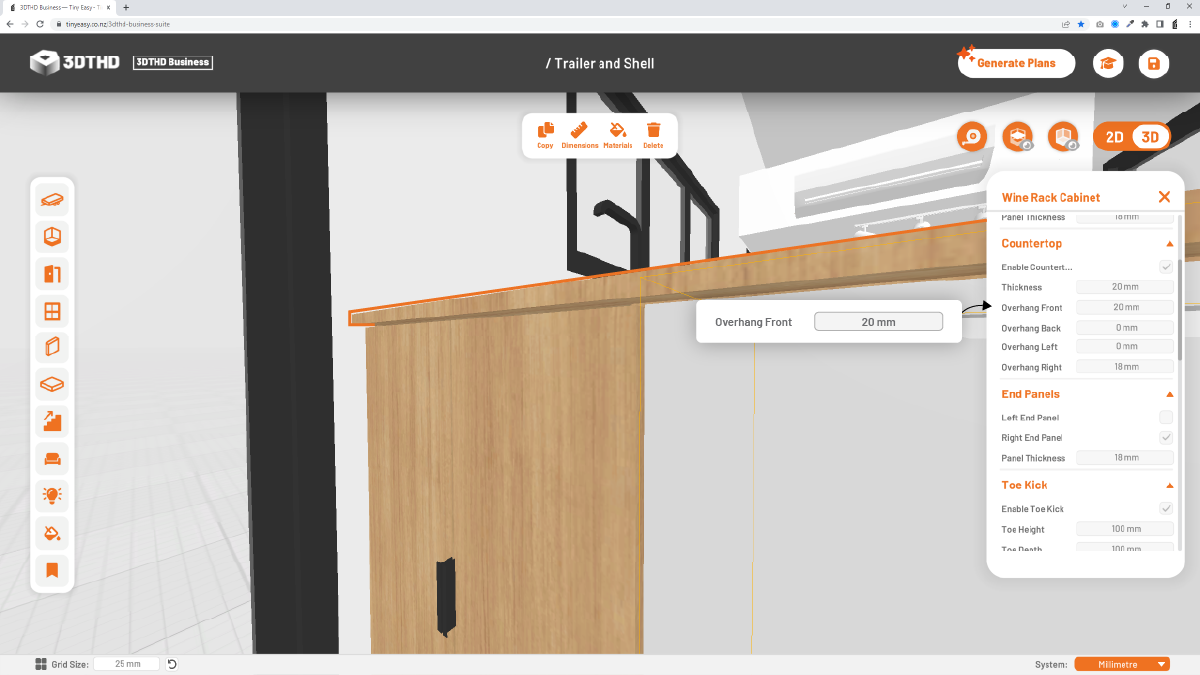
Overhangs Left/Right
Add a countertop overhang to the left or right side of your cabinet. This is useful if you want to create a slight overhang for the last cabinet in a row for design purposes or create a large overhang to cover an under-bench appliance next to the cabinet, like a breakfast bar etc.
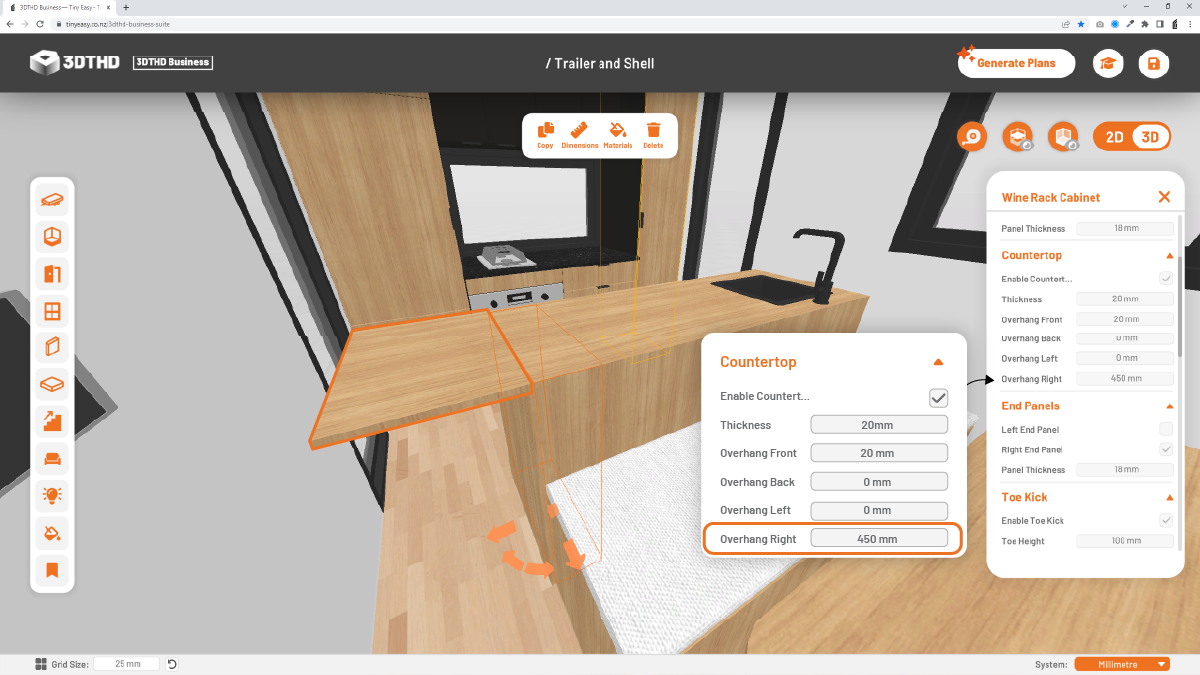
If you add
Overhang Back
Add a countertop overhang to the rear of your cabinet to create an overhang for a kitchen island/servery.